Are you looking for a way to prevent someone from seeing you online and using WhatsApp Messenger simultaneously?
The best and easiest way to prevent someone from seeing you online on WhatsApp Messenger is to “Block” the user by going through an individual chat, tapping on profile info, scrolling down to the user’s info, and then tapping “Block.” However, you can restrict all the users from the “Who can see my last seen” by tapping “Nobody” and “Who can see when I’m online” by tapping the “Same as last seen” from the WhatsApp privacy tab.
In this article, we will explain the multiple steps to prevent someone from seeing you online on WhatsApp Messenger. Additionally, we will address the related queries with the detailed answer.
Table of Contents
How to stop someone from seeing you online on WhatsApp?

If you want to prevent the contacts from seeing your “online” or “last seen” on WhatsApp, here are 5 ways you can hide your online or last seen status:
1. Block the User:
If there is a single person you don’t want to show your “last seen” or “online” status, then the only thing that works is that you block them from WhatsApp. The blocked person cannot see your “online” or “last seen” status. Here is how you can block the user from the WhatsApp contact.
Android\Iphone\Web:
- Open “WhatsApp.”
- Tap on the chat you want to block
- Open the “user’s profile” Info
- Scroll all the way down
- Tap on “Block.”
- Choose the “Reason for blocking.”
- Finally, tap on “Block.”
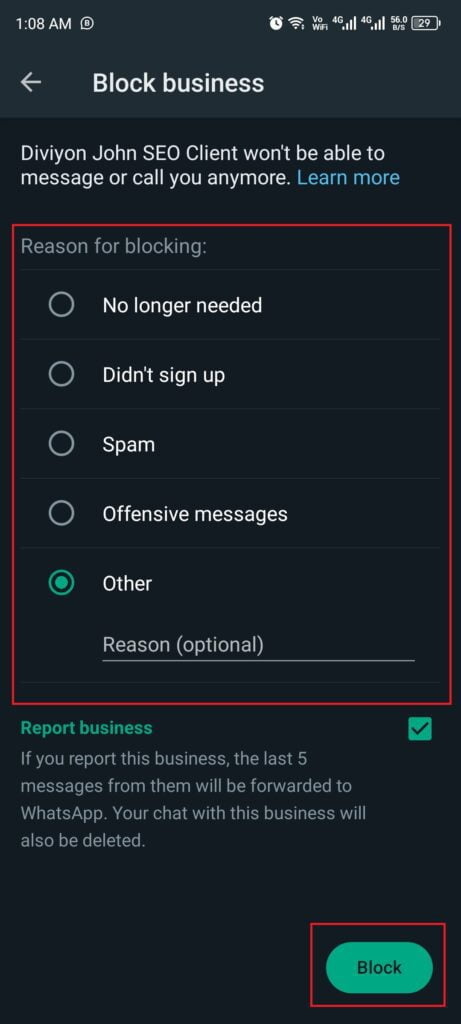
Note: The user can no longer send you messages, and the sent message will be held on 1 tick
2. Modify your Privacy Settings:
Suppose you don’t want someone to see your online status on WhatsApp or don’t want to interact with them. Then, you can set your privacy settings to “Nobody,” so no one can see your “last seen status” and “online status” from the contact.
Android:
- Open WhatsApp.
- In the top right corner, Tap on the “three dots menu icon.”
- Tap on Settings
- Tap on “Privacy.”
- Tap on “Last seen and online.”
- Tap on “Nobody” under the section “Who can see my last seen.”
- Tap on “Same as last seen” under the section “Who can see when I’m online.”
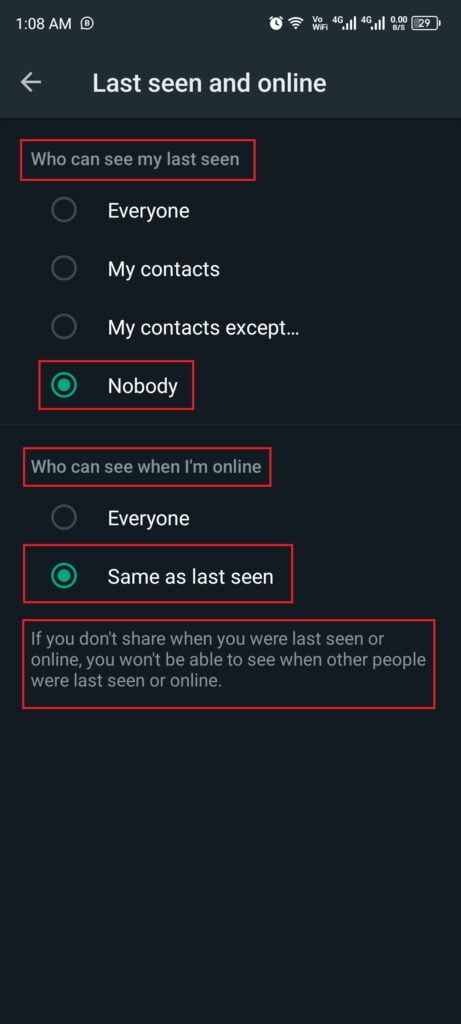
iPhone:
- Open “WhatsApp.”
- From the bottom right corner, tap the “Settings icon.”
- Tap on “Account.”
- Tap on “Privacy.”
- Click on “Last seen”
- Tap on “Noboday” under the section “Who can see my last seen.”
- Tap on “Same as last seen” under the section “Who can see when I’m online.”
Note:
On the WhatsApp desktop version, the same setting will be applied that has been done from the smart device. Please keep in mind you will not be allowed to make changes within the desktop version of the application. However, you can apply the above setting from the WhatsApp web version.
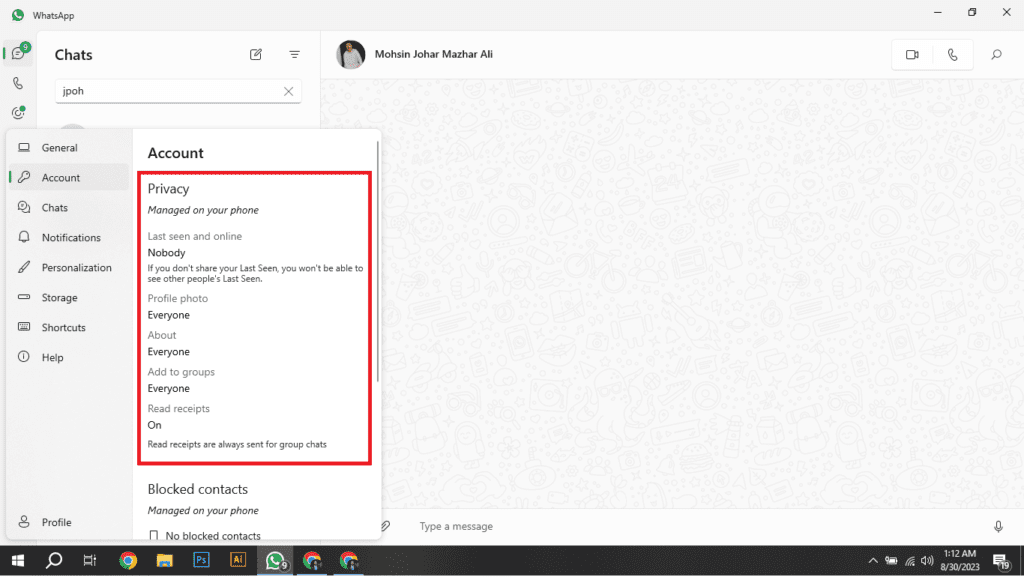
3. Use your WhatsApp Notification to message:
If you don’t want to show others you are online but want to reply to a chat, you can use your notification tab to reply. This will allow you to message a single chat without being notified that you are online. Only the chat you replied to can see your recent message. Here’s how you can do it.
Android/iPhone:
- Swipe down from the top of the screen to open your “Notification tab.”
- Hold and drag down the “WhatsApp Notification.”
- Click on “Reply.”
- Now, “type the message” within the notification tab.
- Then tap the “Uprigh arrow icon” to send a message.
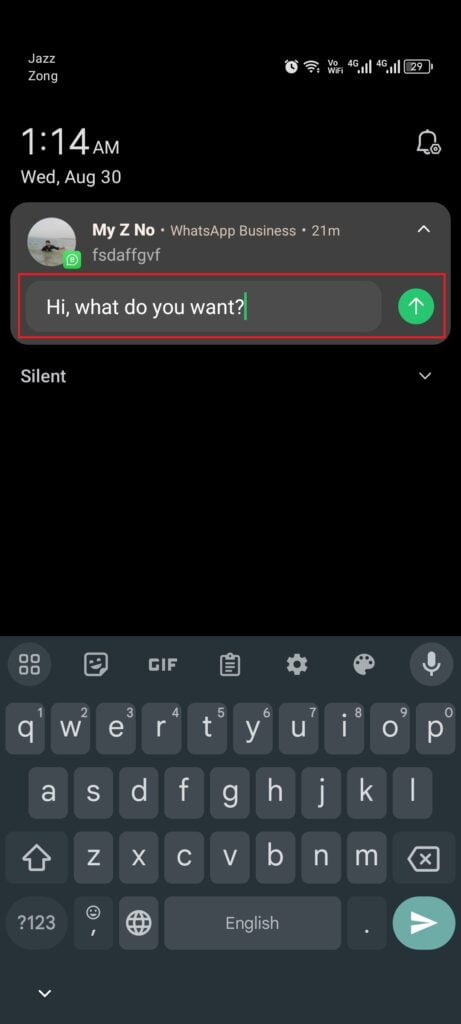
4. Use airplane mode while using WhatsApp:
Airplane mode turns off all wireless connections, including Network Access. So, if you don’t want to receive any messages or do not want to tell anyone that you are using WhatsApp, then consider using airplane mode while using WhatsApp. Here’s how.
Android:
- Swipe down Quick Settings
- Click on the airplane mode icon to turn off the wifi
- Now, your airplane mode is disabled.
Iphone:
- Swipe down from the top right to open Quick Settings
- Click on the airplane mode icon to turn off the wifi
- Now, your airplane mode is disabled.
Web:
- Click on “Network Icon” from the bottom right corner.
- Click on airplane mode to turn on airplane mode.
- Now, airplane mode is enabled.
Note: Just like when you turn off your WiFi, you can’t send and receive any new message in airplane mode turned on. You can’t do that either.
5. Turn off your WiFi:
If you don’t want to reply to someone on WhatsApp, you can turn off your WiFi. This way, the user will not see you online, but you can no longer message someone else or recently received messages. Here’s how:
Android:
- Swipe down Quick Settings
- Click on the WiFi icon to turn off the wifi
- Now, your WiFi is disabled
Iphone:
- Swipe down from the top right to open Quick Settings
- Click on the wifi icon to turn off the wifi
- Now, your WiFi is disabled
Web:
- Click on “Network Icon” from the bottom right corner.
- Click on “Wi-Fi Icon“ to turn off your wifi.
How to Hide online on WhatsApp for one person?
The best and easiest way to hide your online status from a specific person is to block the user individually. However, you can also restrict the WhatsApp “online” and “last seen” settings from the privacy.
If I hide my online status on WhatsApp, can I see others?
WhatsApp does not allow the user to see other’s “online or last seen “ statuses if they restrict their “online or last seen” privacy settings. In the same way, if you want to see other contacts WhatsApp “Last seen or Online” status, ensure you do not have restricted these settings.
Why can’t I see when someone is online on WhatsApp?
If you can’t see someone online, it may be because they have blocked you or their Privacy Settings set that his contact only, or no one can see him online.
How do you hide WhatsApp online while chatting?
The best way to hide “online status” when chatting with someone is to restrict WhatsApp from “Who can see my last seen” to “Nobody” and “Who can see when I’m online” to “Same as last seen” from the “Privacy” setting tab.
Conclusion:
In this article, we have explored how to stop someone from seeing you online on WhatsApp and provided some quick and simple ways to do it. Hopefully, after reading our guide and following the steps, you have turned off your online and last-seen status bar so no one can see you online.

